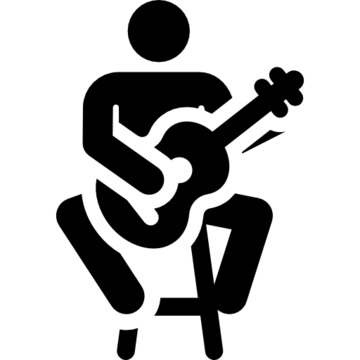Student/Parent Quick Start Guide
These instructions were prepared for you to be sure you get the best experience when taking a lesson on RockOutLoud.Live’s Virtual Music Lesson Platform.
When taking your lesson on a Mobile Device.
- Be sure you download the RockOutLoud app. If you are using an iPhone or iPad, visit the App Store and download the RockOutLoud app. If you are using an Android, visit the Google Play Store and download the RockOutLoud app.
- When your teacher sends you their teaching room ID, for example: https://rockoutloud.live/join/yourteachersroom, you’ll need to enter the ID into the App and your name, then hit Join Room.
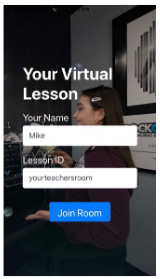
When taking your Lesson on a PC, Laptop, MacBook or Chromebook Device.
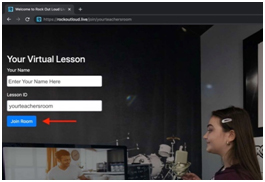
- If you do not have Google Chrome, you will need to download it in order to take your Virtual Music Lesson on the RockOutLoud.Live platform. Click HERE to download Google Chrome. This is a free download. THIS WILL NOT WORK ON SAFARI, FIREFOX or EDGE.
- When completed, open up Google Chrome and use the link sent to you by your teacher to login.
- Type in your name, input your teachers’ room (if it is not already filled in) and hit the Join Room button.
*RockOutLoud.live will never ask for any of your personal information. There is no registration process to join a room, you won’t have to registration to use the platform and there is no cost to download the application in the App Store or in the Google Play Store.

 For the best Virtual Music Lesson Experience, you should consider using Headphones (without an attached Mic*). Headphones (without an attached Mic*) will prevent any sound coming from your speakers (your music teachers voice, or your instructors instrument they are playing), from coming out of your speakers and back into your Mic. This creates an uncomfortable noise (or swoosh sound) that can be avoided by simply wearing headphones. The quality or type of headphones (closed back headphones, open back headphones or ear buds, all without a Mic*) does not make a difference.
For the best Virtual Music Lesson Experience, you should consider using Headphones (without an attached Mic*). Headphones (without an attached Mic*) will prevent any sound coming from your speakers (your music teachers voice, or your instructors instrument they are playing), from coming out of your speakers and back into your Mic. This creates an uncomfortable noise (or swoosh sound) that can be avoided by simply wearing headphones. The quality or type of headphones (closed back headphones, open back headphones or ear buds, all without a Mic*) does not make a difference.
* Attached Mic’s (Microphones) that are found on Headphones are not recommended because the wireconnecting the Mic that leads to one side of the Headphones sends a vibration to the Mic causing the sound to transmit from the Headphone to the Mic, which will produce an echo.