The Moment you Connect with your Student

This is a VERY important step to having an exceptional Virtual Lesson Experience.
The RockOutLoud.Live Application allows you to check your Internet settings on YOUR network and YOUR STUDENT’S network. Checking these settings when you FIRST connect to your student will determine the type of Virtual Lesson you will have. Having the ability to detect a POOR Network connection will allow you to help your student troubleshoot their Internet connectivity.
Place your mouse over the WIFI icon. You will see the stats related to the internet connection.
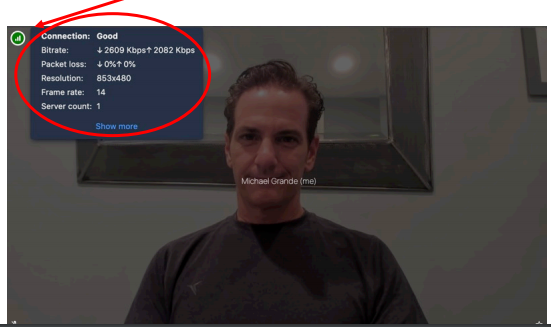
What are ‘Good’ Connection Speeds?
- Bitrate: Bitrate will tell you the speed between both connections. Anything over 2000 Kbps Up and 2000 Kbps Down is excellent. This is the speed between your computer and your student’s computer. *Bitrates may drop below 2000, if so, it is ok as long as it comes back up.
- Packet Loss: If you see ANY packet loss this will indicate that you will experience drops in Video and possibly drops in Audio.
- Resolution: 853×480 was the optimal Video Resolution we have found after months of testing [for the Teacher Side]. Keeping a cap on Video Resolution allows us to stream a higher rate of Audio which will take precedence over the Video Quality. Mobile Users [Your Students] may see a higher Bitrate and Video Resolution. This is OK.
- Frame Rate: Frame Rate is optimal between 14 and 16. If you see a Frame Rate lower than then 14 you will see Breakup and Jitter of video; however, your audio stream will be preserved. Our platform is designed to take higher priority over Audio than Video.
